
As a business, you often find that you need to use certain media assets again and again. For example, a lot of companies tend to have standard headers and footers. Designing them every time you create an email or a landing page takes up precious time.
Now when you create a row, you can save it as a reusable block and you can use it across emails and landing pages as you wish.
You can now design headers, banners, Call-to-action buttons, testimonials, footers and whatever else you wish (within the laws of email and landing page design) and save them as reusable, customizable blocks.
[embed]https://www.youtube.com/watch?v=bJAc7cT_OeQ[/embed]
You can also assign tags and categories to sort your blocks easily to have them ready at your disposal.
Once you have your blocks saved, just click on the ‘Blocks’ menu in the right panel in your email/landing page builder.
There, you will see the 3 most recently used blocks and you can also pull up your desired block by searching by tags assigned.
To create Reusable Blocks:
To use saved Blocks:

Try out Reusable Blocks today.
Rukham is the Content Lead at Mailmunch. He believes trust should be the basis for all marketing communications.
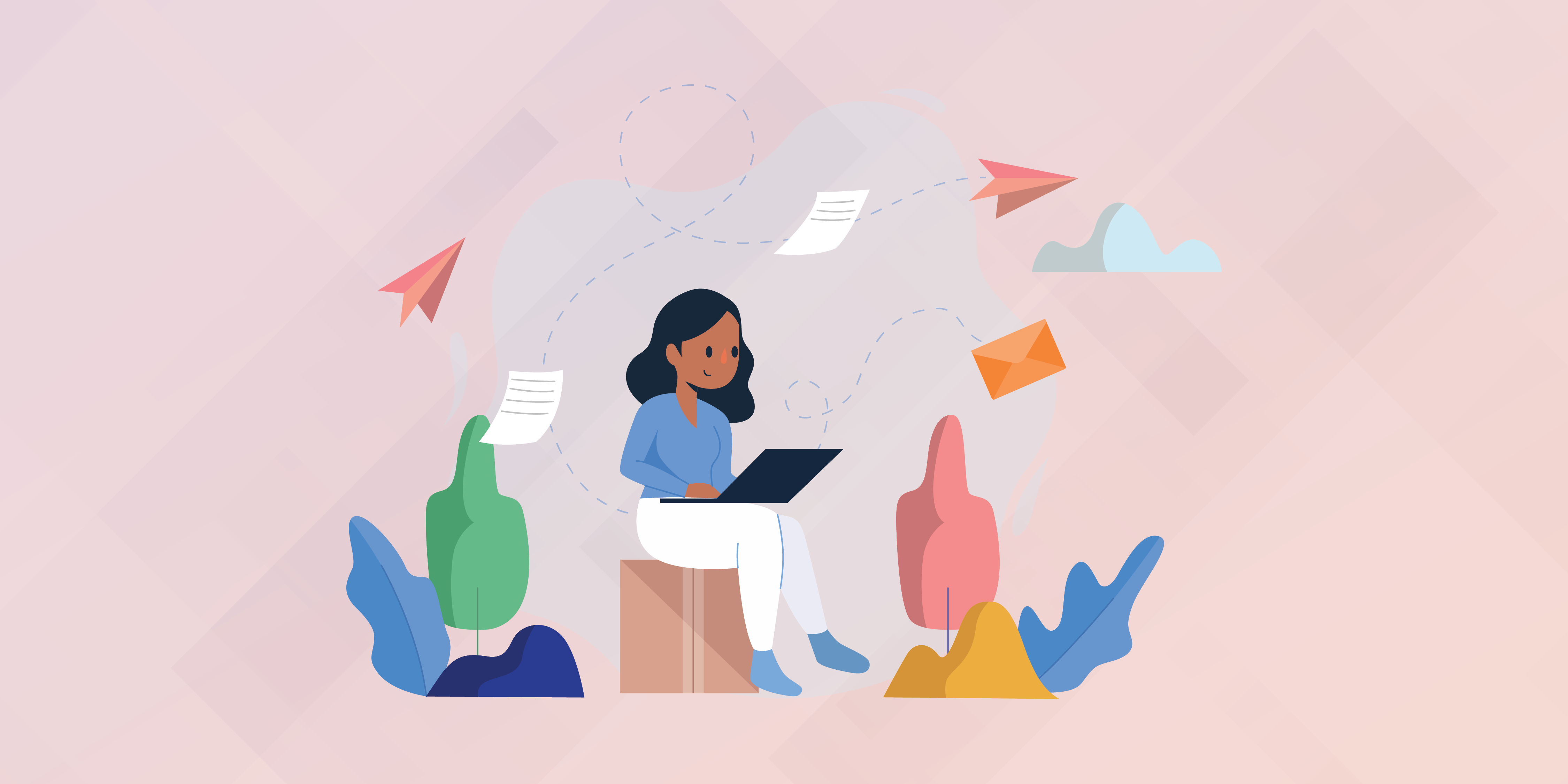
M. Usama
April 19, 2024

M. Usama
April 19, 2024

M. Usama
April 18, 2024