

Last updated on
September 21, 2023
Providing and maintaining first-rate customer support isn’t a walk in the park -- even when working with a single communication channel.
It requires systematic workflows, seamless coordination among your team, and adequate project supervision to communicate and assist your customers in the best possible way.
If you’re using email as your primary communication channel, check out these project management tips to streamline your team coordination and deliver faster customer email service.
Project teams traditionally use email to coordinate internally. However, this is inefficient because messages from colleagues get mixed up with clients, suppliers, and others.
If you are using email to delegate customer support tasks to your project team, opt for agile project management software tools, which are more systematic and organized.
Agile project management tools let you visualize your customer support workflows by setting up boards, dividing them by project status, and listing individual tasks under each board.
You can also use a project management template for better communication in the team. These templates can help you manage and create customer support timelines efficiently. There are various platforms available in the market that provide individuals and businesses one of the best ready-made slides and editable templates for better project management. In addition, consider getting help from unified communication services to make the process smoother and more manageable.
For every listed assignment, you can tag designated customer support representatives. Everyone can attach files, comment, and more. You and your team can even drag and drop tasks from one project status to another.
All these features make delegating customer email service duties painless and orderly. To give you an idea of how that looks like, here’s an example from monday.com.

As you can see, with the myriad of columns you can add to your project management platform, you can organize your customer support team better.
The best part is, you can find a list of agile project management tools on the Internet. With the right agile project management tool for your customer service team, you streamline your task management, email correspondence, and electronic mailing inboxes, resulting in increased responsiveness to your customers.
Another way to streamline your customer emails is through email routing. This strategy helps you keep track of the most critical messages and ensure the right people are in the loop.
Email routing lets you copy or redirect your messages according to your customized rules involving recipients, senders, and other parameters. You can deliver specific emails to the original receiver, additional persons, or any other different destination.
Let’s say you are the corporate communications head in charge of all messages sent from customers to the company email address published on the website for contact purposes.
Expectedly, that email address can receive different messages, from inquiries to customer feedback, complaints, requests for product demos, invitations for partnerships, etc.
Using email routing, you instantly direct volumes of these communications to designated team members for proper handling while you remain informed about them.
Employ email routing from service providers such as Webservio.
Webservio has a Message Routing system that functions with your already-existing email configuration, including sophisticated set-ups with several domains or servers.
With this tool, you can customize the routing system according to your needs for inbound and outbound messages. You can even add modules for disclaimers, encryption, email signatures, autoresponders, and archiving, among others.
Some email service providers also offer routing features, such as Gmail, FuseMail, Outlook, Mimecast, Proofpoint Essentials, and Proofpoint Enterprise.
Email routing eliminates the need for you to open, read, and assign every email and the clutter and confusion that unsorted emails bring while increasing oversight and accountability -- improving your support team’s efficiency.
Using templates -- especially for messages frequently sent -- helps you communicate with your customers faster since you will have much less to write and think about.
These messages include welcome and thank-you emails, billing statements, confirmation of payment and scheduled appointments, password resets, ticket support answers, and more.
Writing the same communications to hundreds or thousands of customers only eats up your time and productivity. It also makes you susceptible to committing typographical or other errors that can taint your brand image and customer service quality.
Avoid all that by crafting a template for your emails' basic parts, such as the opening and closing greetings, introduction, and conclusion, including your email signature.
Focus then on personalizing your subject line and body of the message (although at times you can also use templates for them), making sure you mention your customer’s name.
Email services often provide template creation and storage capabilities.
For example, on Outlook, create a template by composing a new message, clicking on a three-dotted icon at the bottom, and selecting My Templates:

A window appears on the right with a list of saved templates, including Outlook’s default ones. Choose from among them or add a new one by clicking on (+) Template, writing the title and standard body of the message, and saving it. Here’s a sample:
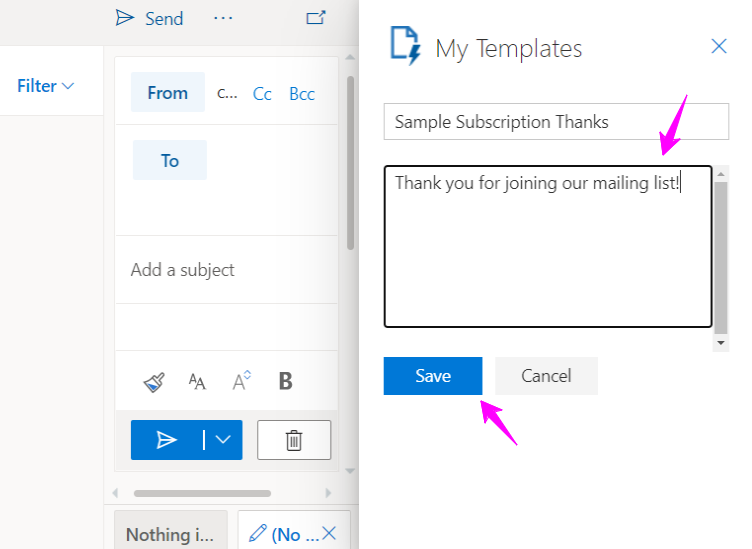
Once you save it, the message is added to the template list, which you can delete or edit later. You can now insert this template into your emails anytime.
With email templates and personalized customer service emails, you can give faster and compelling replies, maintain consistency through standardized communications, and have a smoother email communication workflow.
Most email platforms have message categorizing features, such as “Labels” for Gmail and “Rules” for Outlook. This helps you organize your inbox and place emails in the right folders.
For instance, you can tag urgent customer emails as “High Priority” and invitations to your office’s social events as “Social.” You can even adjust your color preferences for every label, as in Gmail.
Here’s how that looks like:
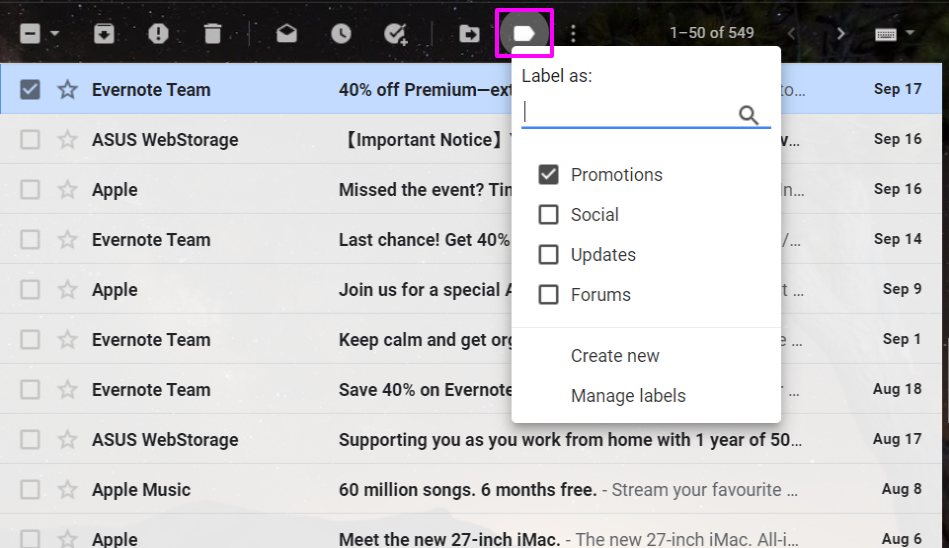
To categorize a conversation, select one or more messages and click on the tag icon (surrounded by a pink box in the sample image above). Gmail offers some default labels that you can later customize, such as Social, Updates, Forums, and Promotions.
From the options in that window, click on Create New to add another label and determine its category.
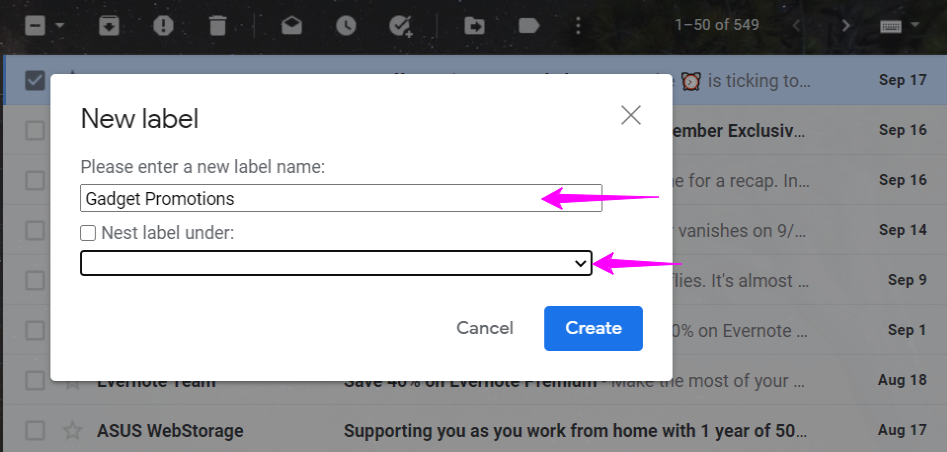
On the other hand, Manage Labels lets you edit your tag names and their visibility.

You will also find these two options and your other categories on a panel on the left side.
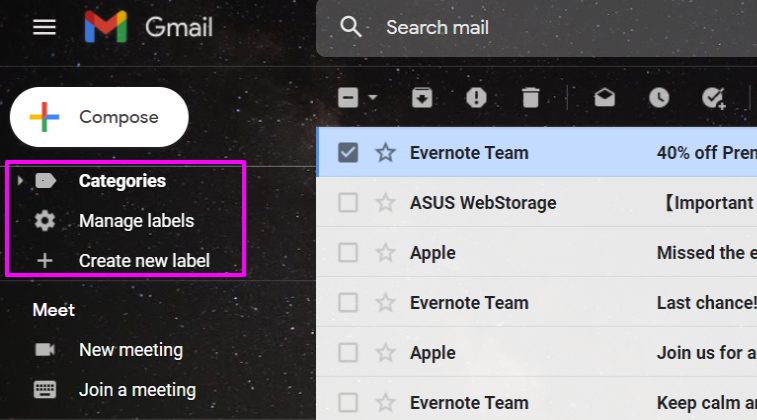
Once you have created a category, you can modify the label’s color and other settings. From that panel, hover on the tag and click on the three-dotted icon. See the list of options from a Sample Category 1 label I made as an example:
Gmail also lets you remove labels or add more than one tag, among other options, to your conversations.
Tags, labels, and rules help you prioritize and give proper attention to different emails, so you do not overlook the most critical messages, especially from your customers and prospects.
Organizing your email workflows helps you give faster and more high-quality support and retain your potential, new, and regular customers. It also helps your team coordinate more efficiently, so you’re always on top of your customers’ concerns and performing excellently.
Apply these and other project management tips according to your team’s structure and needs, and enhance as you go along until you reach your best customer email service performance.
Rukham is the Content Lead at Mailmunch. He believes trust should be the basis for all marketing communications.
Tags:
.png)
Ammar Mazhar
November 14, 2022

Aqsa Mughees
January 6, 2022

Rukham Khan
July 27, 2021